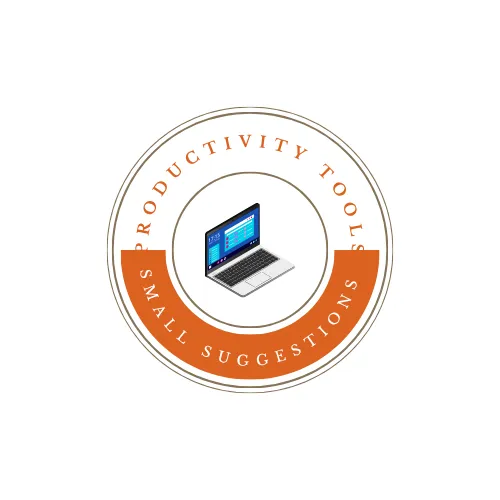Convert JSON to CSV Online – Nested JSON Supported
Instantly convert your JSON files or strings into fully structured CSV format with our free, browser-based JSON to CSV converter. Whether your JSON is simple or deeply nested, this tool efficiently transforms it into CSV tables while preserving relationships, and lets you preview, copy, or download the result. All processing happens client-side in your browser — no uploads, no servers, and full privacy.
Key Features of the JSON to CSV Converter
Fast and Accurate Conversion
Upload or paste your JSON data, click convert, and get accurate CSV output instantly. Nested JSON objects and arrays are automatically transformed into separate CSV tables with parent-child relationships maintained using reference keys.
Live Preview of JSON
The preview panel displays your JSON in a clear, syntax-highlighted format. It helps you validate your data before conversion and ensures that all nested objects are visible.
Copy and Download Options
After conversion, you can either copy the CSV output to your clipboard or download it as a .csv file. Nested JSON generates multiple CSV tables labeled for clarity, making it easy to manage complex data structures.
Client-Side, Secure, and Offline
All conversion happens entirely in your browser. No data is sent to external servers, keeping your JSON data private and secure.
Error Handling and Validation
The tool automatically detects invalid JSON. If the JSON is invalid, the preview shows “❌ Invalid JSON” and disables the convert button until the JSON is corrected.
How to Convert JSON to CSV
Step 1: Paste or Upload JSON
Paste your JSON string directly into the editor or use the Upload JSON button to select a JSON file from your device.
Step 2: Preview Your JSON
The tool automatically shows a syntax-highlighted preview of your JSON. Nested objects and arrays are fully displayed for clarity.
Step 3: Convert JSON to CSV
Click the Convert JSON button. The converter parses your JSON, creates one or more CSV tables if necessary, and displays them in the output section.
Step 4: Copy or Download CSV
Use the Copy Output button to copy the CSV to your clipboard or Export File to download it as a CSV file. Multiple tables from nested JSON are included with clear section headings for easy reference.
Advanced Functionality
Nested JSON Handling
The converter automatically detects nested arrays and objects and generates separate CSV tables for each nested structure. Parent-child relationships are maintained with reference IDs, making the exported data ready for complex spreadsheet analysis.
Toast Notifications
Visual feedback confirms successful conversions or copy actions. The toast appears at the top of the output panel, ensuring you never miss a confirmation.
Multiple File Download (Optional)
For JSON with multiple nested structures, you can export each table as separate CSV files for organized data handling.
Other Useful JSON Converters
- JSON to Excel
- JSON to HTML
- JSON to SQL
- JSON to TXT
- JSON to XML
- JSON String to JSON Object
- JSON to JSON Schema
Frequently Asked Questions (FAQ)
Is this JSON to CSV converter free?
Yes, it is completely free and works entirely in your browser without any installations.
Does the conversion happen online or offline?
All conversion is performed client-side in your browser. No data is uploaded to any server.
Can this tool handle nested JSON?
Yes, nested objects and arrays are automatically converted into separate CSV tables with proper parent-child relationships.
Can I copy or download the CSV output?
Yes, you can copy the CSV to your clipboard or download it as a .csv file using the buttons provided.
What happens if my JSON is invalid?
The preview panel will show ❌ Invalid JSON and the convert button will remain disabled until the JSON is corrected.
Is my data secure during conversion?
Yes, all processing is done locally in your browser. Your JSON data never leaves your device.
Do I need to install any software?
No, the converter runs entirely in your browser, supporting all modern browsers like Chrome, Firefox, Edge, and Safari.